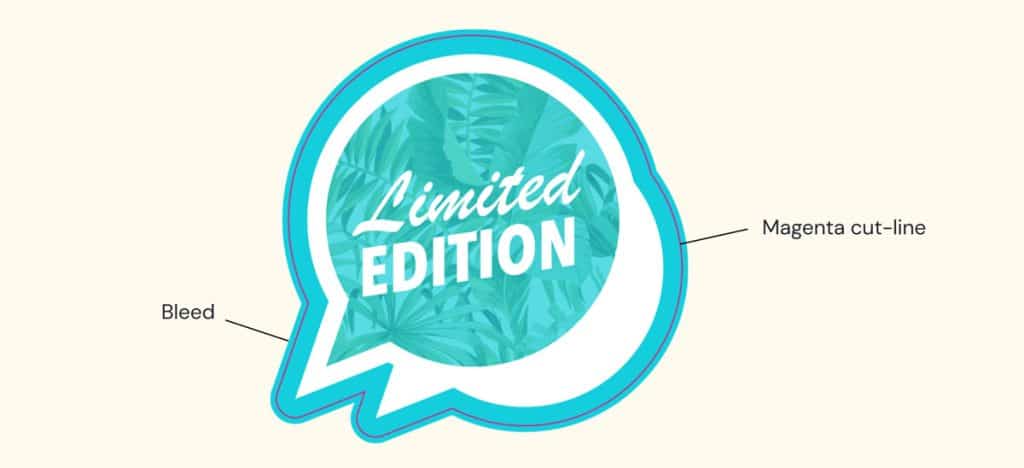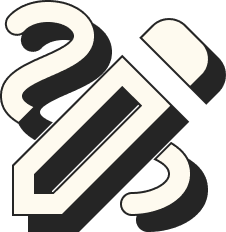how to create Sticker cut lines
The cut line on your artwork does what it says on the tin; it tells the printers exactly what shape you would like your stickers to be cut to.
Cut lines can be made to any shape, as our software and printers can handle even the most complex designs. If you want to create your own cut lines we have detailed how to make sticker cut lines in illustrator below.
If you don’t have Adobe Illustrator or CorelDraw, or you need help setting your sticker cut lines up, simply add a note to your order, give us a call on 01908 520 920, or email us at sales@abalabels.co.uk and we can help you at no extra charge once you’ve placed your order with us.
Please note that we do recommend simple cut line shapes for our tamper-proof stickers, as the material performs best when cut into squares or rectangles. If you need help adjusting your designs to meet our requirements, our designers are on hand to help.
If you are providing us with sticker cut lines, please follow the steps below.
How to make sticker cut lines in Illustrator or CorelDRAW:
- Please make the cut line a closed path.
- How to make a path in Adobe Illustrator
- Include at least a 3mm bleed to ensure your design goes to the edge of the sticker (see diagram below for more information).
- Give your path a 1px, 100% Magenta stroke.
- Don’t worry, the cut line will not be printed or visible on your stickers.
- If you need help with your cut line please contact us